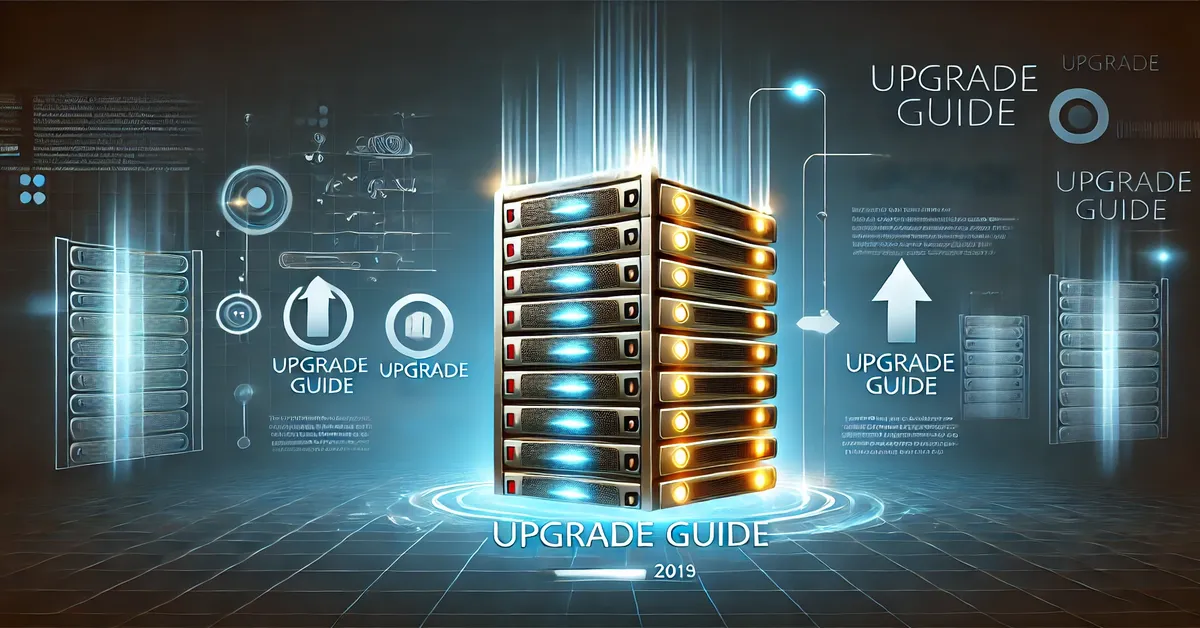An outdated Exchange Server can cause significant challenges for organizations from compatibility issues to security vulnerabilities. Upgrading is essential to ensure your email system runs smoothly, securely, and in line with modern demands. While the process might seem complex, with the right knowledge and tools, you can upgrade your Exchange Server efficiently and with minimal disruption.
This article provides an in-depth look at how to upgrade an outdated Exchange Server, offering insights into best practices, potential challenges, and key considerations. Whether you’re transitioning from Exchange Server 2016 or 2019 or adopting a subscription-based model, this guide will walk you through the essential steps.
Why Upgrade an Outdated Exchange Server?
Security Vulnerabilities
Older Exchange Server versions often lack the latest security updates, leaving them exposed to cyber threats. Upgrading ensures that your server is protected with the most recent security patches, reducing the risk of breaches.
Improved Performance
Newer versions of Exchange Server offer better performance, with features designed to enhance scalability, speed, and reliability. These improvements make it easier to handle the demands of modern communication.
Enhanced Features and Compatibility
Upgrading allows you to access the latest features and ensures compatibility with new operating systems, software, and devices. This is particularly important for organizations using hybrid environments or integrating with cloud services.
Compliance Requirements
Many industries have strict compliance standards that require up-to-date software. Upgrading your Exchange Server helps meet these regulatory requirements, avoiding potential penalties.
Key Considerations Before Upgrading
Understanding Your Current Environment
Before starting the upgrade, it’s important to understand your existing Exchange Server environment. This includes:
- The current version and cumulative update (CU).
- The server’s hardware and software specifications.
- Dependencies with other applications or systems.
Compatibility Checks
Ensure that your server’s hardware and software meet the requirements for the new Exchange Server version. Pay attention to:
- Supported versions of Windows Server.
- Compatibility with .NET Framework versions.
- Existing third-party integrations.
Backup and Recovery
Data integrity is critical during an upgrade. Always perform a full backup of your server, including mailboxes, configurations, and system settings. Test your recovery plan to ensure data can be restored if needed.
The Upgrade Process
Planning the Upgrade
Start by identifying the upgrade path for your Exchange Server. This may involve moving to a newer cumulative update or transitioning to Exchange Server Subscription Edition (SE). For smooth coexistence, ensure that your current version is supported by the target version.
Preparing the Environment
- Update Dependencies: Update the .NET Framework and other prerequisites as required.
- Remove Unsupported Features: Disable or uninstall features that are incompatible with the new version.
- Update DNS Records: Verify that your DNS records are correctly configured to prevent disruptions during the upgrade.
Installing the New Version
- Install Cumulative Updates: If your server is several updates behind, install cumulative updates incrementally to avoid compatibility issues.
- Deploy Exchange Server SE: For customers moving to the subscription model, follow Microsoft’s recommended deployment guidelines.
- Test the Installation: After installation, test the server’s functionality, including email flow, mailbox accessibility, and integrations.
Migrating Data and Mailboxes
Use migration tools to transfer data and mailboxes to the new server. Ensure minimal downtime by scheduling the migration during off-peak hours. Verify that all data has been successfully migrated before decommissioning the old server.
Common Challenges and How to Overcome Them
.NET Compatibility Issues
.NET Framework compatibility is a common stumbling block during upgrades. Resolve this by ensuring the required .NET version is installed and updated before initiating the upgrade.
Hybrid Environments
For organizations using hybrid setups, additional configuration may be required to ensure seamless coexistence between on-premises and cloud environments. Consult Microsoft’s hybrid deployment documentation for guidance.
Downtime and User Impact
Plan the upgrade during non-business hours to minimize disruption. Communicate with users in advance about potential downtime and provide updates during the process.
Best Practices for Upgrading Exchange Server
Stay Updated
Keep your server updated with the latest cumulative and security updates to reduce the need for major upgrades in the future.
Regularly Monitor Performance
Use monitoring tools to assess the performance of your Exchange Server and identify potential issues before they escalate.
Document the Process
Maintain detailed documentation of the upgrade process, including configurations, settings, and troubleshooting steps. This will serve as a valuable reference for future upgrades.
The Future of Exchange Server
Subscription-Based Model
Microsoft’s transition to Exchange Server Subscription Edition reflects a broader trend toward subscription-based software. This model ensures continuous updates and simplifies long-term maintenance.
Integration with Cloud Services
As more organizations adopt hybrid environments, Exchange Server’s integration with Microsoft 365 and Azure will become increasingly important. Upgrading ensures compatibility with these services, offering greater flexibility and scalability.
Conclusion
Upgrading an outdated Exchange Server is an essential step for maintaining a secure, efficient, and compliant email environment. By planning carefully, addressing compatibility issues, and following best practices, you can complete the upgrade with confidence Upgrade Outdated Exchange Server.
Whether you’re moving to a newer cumulative update or transitioning to the subscription model, staying proactive in maintaining your Exchange Server ensures that your organization remains equipped to handle the demands of modern communication.
FAQs
What is the importance of upgrading an outdated Exchange Server?
Upgrading enhances security, improves performance, and ensures compatibility with new features and systems.
Can I skip cumulative updates during an upgrade?
No, it’s recommended to install cumulative updates incrementally to avoid compatibility issues.
How do I minimize downtime during an upgrade?
Schedule the upgrade during non-business hours and communicate with users in advance to manage expectations.
What is Exchange Server Subscription Edition?
It’s a subscription-based model offering continuous updates and enhanced features, ensuring long-term support and compatibility.
What precautions should I take before upgrading?
Perform a full backup, verify compatibility, and update all dependencies to ensure a smooth upgrade process.
Can I upgrade directly from Exchange Server 2016 to the latest version?
Yes, but you must ensure your server meets the required prerequisites and follows the recommended upgrade path.