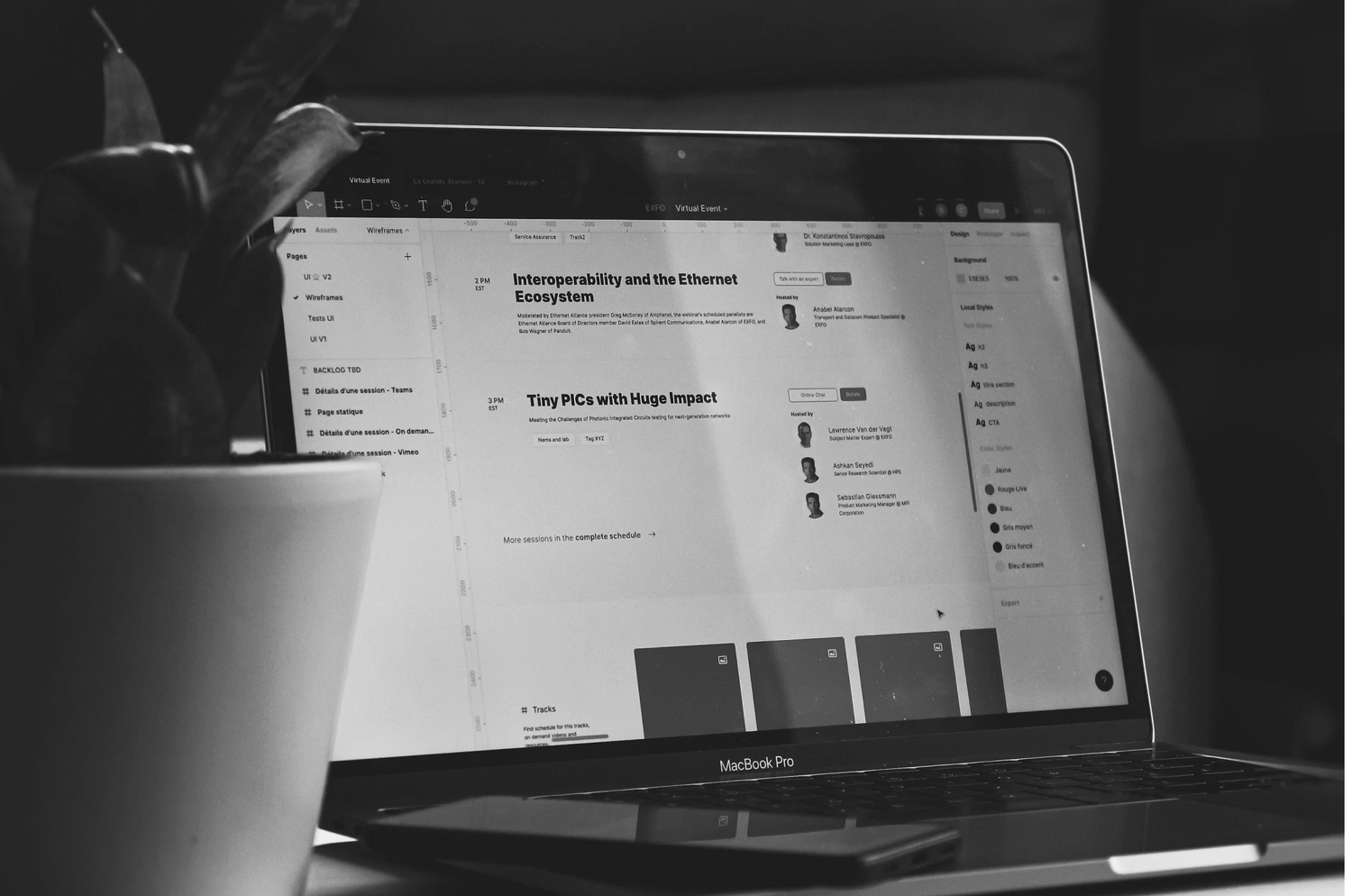In the ever-evolving world of design, efficiency and reliability are crucial. Figma, a powerful web-based design tool, has quickly become a favorite among designers for its intuitive interface and collaborative features. However, one common question arises: does Figma automatically save your files? In this comprehensive guide, we will explore the auto-save functionality of Figma, how it works, and what it means for designers working both online and offline.
What is Figma?
Before diving into the specifics of auto-save, it’s essential to understand what Figma is and why it has become such a vital tool for designers. Figma is a cloud-based design tool that allows for real-time collaboration and prototyping. It’s known for its ability to bring teams together, enabling multiple users to work on the same design simultaneously from different locations. This capability has revolutionized the design process, making it more efficient and collaborative.
The Basics of Figma’s Auto-Save Function
How Auto-Save Works in Figma
Figma’s auto-save feature is one of its most appreciated aspects, particularly for its ability to save work continuously as you design. When connected to the internet, Figma automatically saves any changes you make to your files. This means you don’t have to worry about manually saving your work or losing progress due to unexpected disruptions.
Saving Files Offline
One of the concerns many users have is what happens to their work when they are not connected to the internet. Figma handles this gracefully by saving a local copy of your progress. While offline, any changes you make are stored on your device. Once you reconnect to the internet, Figma syncs these changes with the cloud, ensuring your files are up-to-date.
Advantages of Auto-Save in Figma
Continuous Saving
The continuous saving feature in Figma ensures that every change, no matter how small, is saved. This eliminates the need to remember to save your work manually, reducing the risk of data loss and enhancing productivity.
Real-Time Collaboration
Figma’s auto-save functionality is crucial for real-time collaboration. When multiple designers are working on the same project, the auto-save feature ensures that everyone is always seeing the most up-to-date version of the design. This synchronization is vital for maintaining consistency and preventing conflicts in the design process.
Peace of Mind
Knowing that your work is continuously saved provides peace of mind. Designers can focus on their creative process without the constant worry of losing hours of work due to a technical glitch or power outage.
Navigating Offline Work in Figma
Working Without an Internet Connection
Designers often find themselves in situations where they have to work without an internet connection, such as while traveling. Figma’s offline capabilities are designed to handle these scenarios efficiently. While offline, you can continue to work on your designs as usual. The changes you make are saved locally on your device.
Syncing Changes Once Reconnected
Once you regain an internet connection, Figma will automatically sync your local changes to the cloud. This seamless transition ensures that no work is lost and that your team can immediately see the updates you made while offline.
Potential Pitfalls and How to Avoid Them
Dependence on Internet Connectivity
While Figma’s auto-save and offline capabilities are robust, there is a dependence on internet connectivity for syncing changes. It’s essential to be aware of this and ensure that your device reconnects to the internet periodically to sync your work.
Local Storage Limitations
When working offline, your changes are stored locally. It’s important to ensure that your device has sufficient storage space to accommodate these local copies. Running out of storage could potentially hinder the saving process until space is cleared.
Best Practices for Using Figma’s Auto-Save Feature
Regularly Check Your Connection
To maximize the benefits of Figma’s auto-save feature, regularly check your internet connection. Ensuring a stable connection will help avoid any delays in syncing your work and keep your files up-to-date.
Maintain Sufficient Local Storage
Ensure your device has enough local storage to handle offline work. This will prevent any issues related to saving changes when you’re not connected to the internet.
Collaborate Effectively
When working with a team, communicate regularly to ensure everyone is aware of the changes being made. Figma’s auto-save feature works best when all team members are in sync and utilizing the platform’s collaborative tools effectively.
The Future of Auto-Save in Design Tools
Continuous Improvement
The landscape of design tools is continuously evolving, and auto-save features are becoming more sophisticated. Figma’s commitment to improving its auto-save and offline functionalities demonstrates its dedication to meeting the needs of modern designers.
Integration with Other Tools
Future advancements in Figma’s auto-save capabilities may include better integration with other tools and platforms. This could further streamline the design process and enhance collaboration across different software.
Conclusion
Figma’s auto-save feature is a game-changer for designers, providing continuous saving, real-time collaboration, and peace of mind. By understanding how this feature works and implementing best practices, designers can fully leverage Figma’s capabilities to enhance their workflow. As Figma continues to innovate and improve, its auto-save functionality will remain a cornerstone of its appeal, ensuring that designers can focus on what they do best – creating stunning and impactful designs.