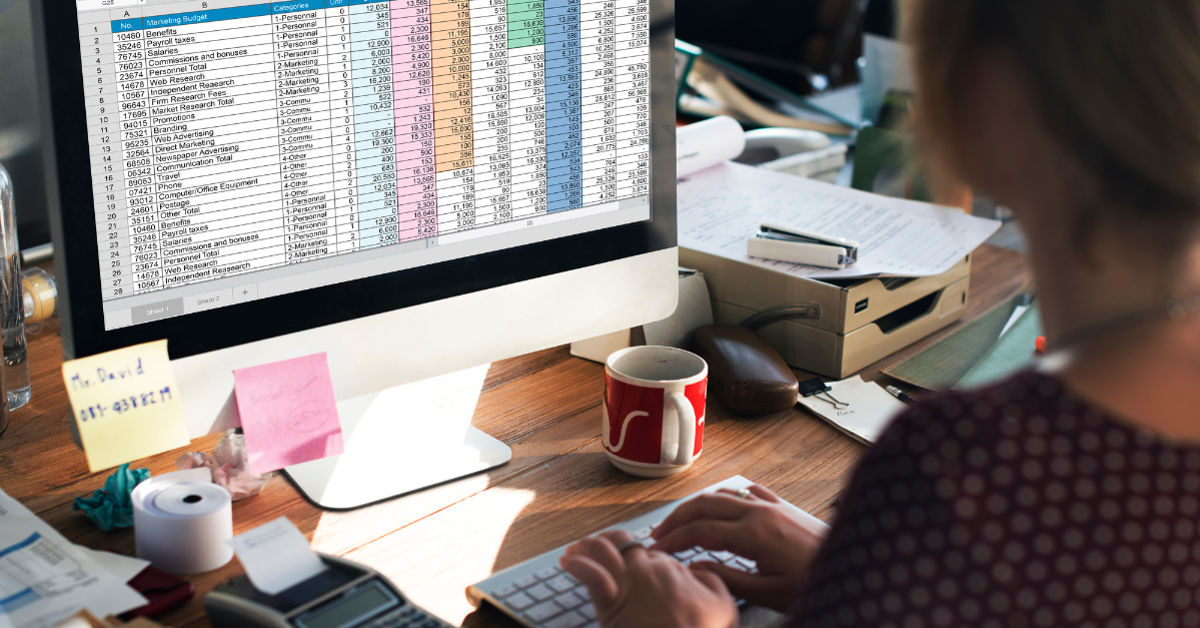Filing taxes can often be a stressful and complex task, but the right software can make the process easier and more accurate. Turbo Tax is one of the most popular tax preparation tools, trusted by millions to simplify tax filing with its user-friendly interface and powerful features. Whether you are installing Turbo Tax for the first time or upgrading from an older version, understanding the installation process is essential for a smooth start. This article offers a detailed, step-by-step guide on how to install Turbo Tax, including license activation, system requirements, troubleshooting tips, and ways to maximize its benefits. Read on to ensure your tax preparation is hassle-free and efficient.
Table of Contents
- What is Turbo Tax?
- System Requirements for Installing Turbo Tax
- How to Download Turbo Tax Officially
- Step-by-Step Guide to Install Turbo Tax
- Entering Your License Code and Activation
- Updating Turbo Tax After Installation
- Migrating Data from Older Versions
- Troubleshooting Common Installation Issues
- Tips for Optimizing Your Turbo Tax Experience
- Frequently Asked Questions (FAQ)
- Conclusion: Start Your Tax Filing Journey Confidently
What is Turbo Tax?
Turbo Tax is a desktop and online tax preparation software designed to guide users through the complex process of filing taxes. It provides tailored advice based on your financial situation, automates calculations, and ensures compliance with tax laws. Turbo Tax is suitable for a wide range of users—from individuals and freelancers to small business owners.
The software supports a variety of tax forms and schedules, simplifying everything from simple returns to complex filings. Its step-by-step approach helps minimize errors and maximize tax refunds.
System Requirements for Installing Turbo Tax
Before installing Turbo Tax, ensure your computer meets the following minimum system requirements to avoid installation issues:
| Component | Minimum Specification | Recommended Specification |
| Operating System | Windows 10 or later, macOS 10.13+ | Latest Windows 11 or macOS 11+ |
| Processor | 1 GHz or faster | 2 GHz or faster |
| RAM | 2 GB | 4 GB or higher |
| Hard Disk Space | 3 GB free space | 5 GB or more |
| Internet Connection | Required for download and updates | Stable broadband connection |
| Browser | Latest versions of Chrome, Firefox, Edge, or Safari | Up-to-date browsers |
Checking these requirements beforehand can save time and prevent technical difficulties during installation.
How to Download Turbo Tax Officially
It is crucial to download Turbo Tax from official sources to avoid counterfeit or malicious software. Follow these steps to obtain the authentic installer:
- Visit the official Turbo Tax website or a verified reseller.
- Choose the product version that fits your tax situation (Basic, Deluxe, Premier, Self-Employed, etc.).
- Purchase or select the free version as applicable.
- Click the download button to get the installer file.
- Save the file in a location you can easily access, such as your desktop or downloads folder.
Avoid downloading Turbo Tax from unknown websites, as these may contain viruses or unauthorized versions.
Step-by-Step Guide to Install Turbo Tax
Once you have the installer file, follow these steps to install Turbo Tax on your computer:
- Locate the downloaded installer file (typically named “TurboTaxSetup.exe” for Windows or a similar file for Mac).
- Double-click the file to begin the installation process.
- If prompted by your operating system, allow the program to make changes to your device.
- Follow the on-screen prompts:
- Agree to the license terms and conditions.
- Choose the installation location (default location is recommended for most users).
- The installer will copy necessary files and configure settings. This may take several minutes.
- Upon completion, you may be prompted to restart your computer to finalize the installation.
- Launch Turbo Tax from your desktop or start menu.
Entering Your License Code and Activation
After installation, you will need to activate Turbo Tax to unlock full features and updates. Here’s how to activate:
- Open Turbo Tax and click on the “Activate” or “Enter License Code” option.
- Enter the license code exactly as provided in your purchase confirmation email or physical packaging.
- Follow the prompts to connect to the internet and verify your license.
- Once verified, you will have full access to the software and can begin entering your tax information.
If you purchased Turbo Tax from a third party, ensure the license code is genuine and has not been previously used.
Updating Turbo Tax After Installation
Turbo Tax frequently releases updates to comply with new tax laws and fix bugs. It is important to keep your software updated:
- After activation, check for updates immediately via the “Check for Updates” option in the Help or Settings menu.
- Enable automatic updates if available.
- Download and install updates when prompted.
- Regular updates ensure accuracy and security during tax filing.
Migrating Data from Older Versions
If you have Turbo Tax data from previous years or older software versions, you can usually import this data:
- Open the current Turbo Tax version.
- Select the option to “Import from Previous Year.”
- Browse to locate your old tax file (commonly saved as .tax files).
- Follow prompts to migrate data into the new version.
- Verify imported information carefully before filing.
Migrating data saves time and preserves important tax information across years.
Troubleshooting Common Installation Issues
Here are common problems users face and how to resolve them:
| Issue | Possible Cause | Solution |
| Installer won’t start | Corrupted download or missing permissions | Re-download file and run as administrator |
| Slow installation | Insufficient system resources | Close other applications and restart computer |
| License code not accepted | Typo or invalid code | Double-check code, contact support if needed |
| Software crashes on launch | Compatibility issues or outdated OS | Update OS and Turbo Tax, check system requirements |
| Unable to connect for activation | Network or firewall restrictions | Check internet connection and firewall settings |
If issues persist, contact Turbo Tax customer support or consult online help forums.
Tips for Optimizing Your Turbo Tax Experience
To get the most out of Turbo Tax, consider these tips:
- Prepare Documents in Advance: Gather W-2s, 1099s, receipts, and other tax documents beforehand.
- Use Turbo Tax Tools: Utilize deduction finders and error checkers embedded in the software.
- Save Frequently: Backup your progress regularly to avoid data loss.
- Leverage Help Features: Access built-in FAQs, tutorials, and live expert support.
- Plan Filing Timing: File early to avoid last-minute stress and potential delays.
These practices streamline tax filing and reduce errors.
Conclusion
Installing Turbo Tax correctly is the first step to a smooth and efficient tax filing experience. With this guide, you are now equipped to download, install, activate, update, and troubleshoot Turbo Tax confidently. By following the best practices and ensuring your system meets requirements, you’ll maximize the software’s powerful features to get your taxes done right.
Call to Action: Ready to simplify your taxes? Download Turbo Tax from the official site, follow these installation steps, and start your tax filing journey with confidence. Don’t forget to subscribe to updates and share this guide with friends and colleagues who might benefit.
Frequently Asked Questions (FAQ)
Q1: Can I install Turbo Tax on multiple devices with one license?
Typically, a single license is intended for use on one device. Check the license agreement for specifics.
Q2: Is internet access required after installation?
Yes, internet is needed for license activation and downloading updates.
Q3: Can I install Turbo Tax offline?
Some versions allow offline installation, but updates and activation require internet connectivity.
Q4: How do I uninstall Turbo Tax if needed?
Use the operating system’s uninstall feature via Control Panel (Windows) or Applications folder (Mac).
Q5: What if I lose my license code?
Contact Turbo Tax support with your purchase details to retrieve or reset your code.