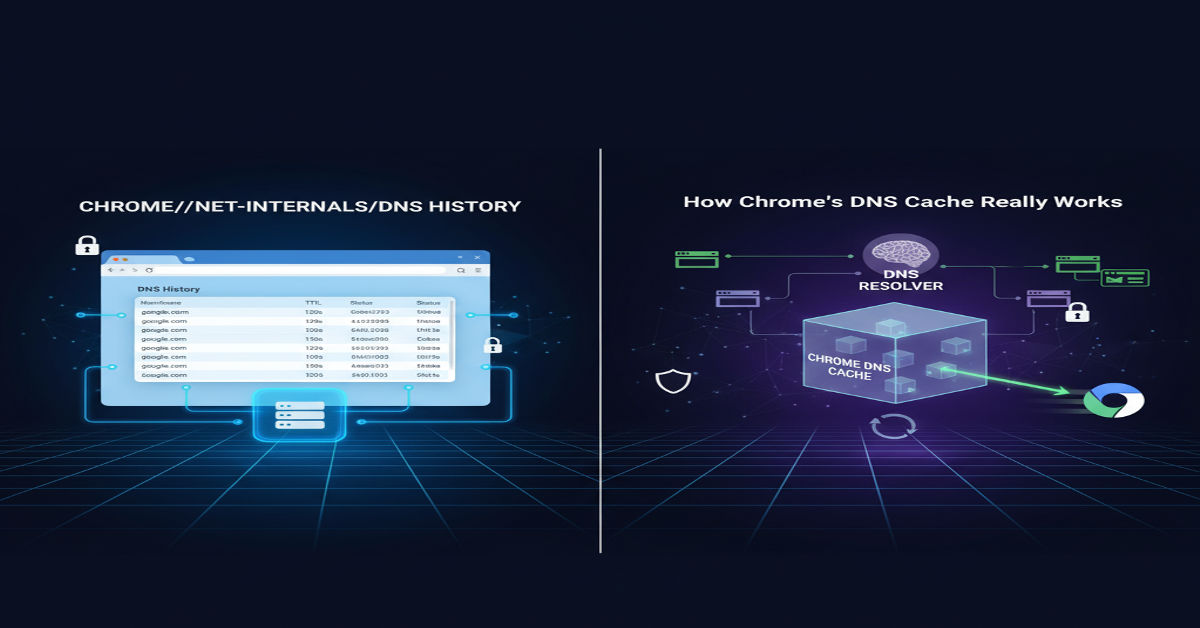When users search for answers about CHROME://NET-INTERNALS/DNS HISTORY, they often expect a complete log of every domain Chrome has visited. The truth is different. This page in Chrome is not about permanent records but rather a live view into its DNS cache. It is a diagnostic tool that shows the domains currently cached, their IP addresses and how long they will remain valid. Think of it as a snapshot rather than a diary. This distinction makes the feature essential for troubleshooting yet often misunderstood.
For anyone experiencing problems like a website not loading or showing outdated content, clearing this DNS cache becomes a powerful step. By resetting Chrome’s temporary memory of domains, the browser is forced to fetch fresh information directly from DNS servers. For developers testing live websites or administrators managing networks, this page becomes more than just a viewer. It turns into a control panel for diagnosing and fixing real-world connectivity problems quickly.
Understanding the Role of DNS in Browsing
Browsing the internet might look simple on the surface, but under the hood lies the complex process of DNS resolution. DNS is like an interpreter that translates a website’s human-readable address into a numerical IP address. Without DNS, entering google.com into your browser would be meaningless because computers only communicate through IP addresses. This translation happens seamlessly and in milliseconds, but without caching it would slow down your browsing experience every time you revisited a website.
Caching makes browsing fluid by storing results of DNS lookups temporarily. Instead of asking the DNS server repeatedly, the browser recalls the stored IP from its cache. However, like perishable goods, cached records come with an expiration date known as TTL. Once expired, they must be refreshed with new information. This temporary nature of cached DNS records is precisely why Chrome provides the diagnostic view through chrome://net-internals/dns rather than keeping a permanent history log.
What is a DNS Cache in Chrome
The DNS cache inside Chrome is a lightweight database that lives within the browser itself. It only stores domain names and their mapped IP addresses for a short time. Unlike the cache maintained by your computer’s operating system, this one works exclusively for Chrome. That means clearing it will not touch the broader system cache that other applications rely on. The separation allows Chrome to work faster and independently when you are browsing.
Imagine visiting a shopping site. The first time Chrome looks up the IP address from a DNS server. Every visit afterward while the cache record remains active is quicker because the browser already knows the destination. But if the site changes servers or updates its IP, an outdated cache could cause loading errors. That is why Chrome’s DNS page provides the option to clear these cached records at will, ensuring browsing stays up to date and error free.
How the Browser DNS Cache Works
Each cached DNS record inside Chrome comes with a timer, the TTL. As long as the timer has not expired, Chrome continues to use the cached IP for that domain. Once the TTL runs out, the cache discards it, and Chrome requests a new lookup. This mechanism balances speed with accuracy. You get faster browsing for sites you visit often, but you also receive fresh data whenever necessary.
The process is invisible to most users, yet developers and advanced users can see it in action through chrome://net-internals/dns. By viewing the cache, they can track which domains are actively stored and when they will expire. This transparency makes it easier to pinpoint whether a site is unreachable because of a live server issue or because Chrome is relying on a stale cache entry.
Difference Between Browser DNS Cache and System DNS Cache
Here lies a key detail often overlooked: Chrome’s DNS cache is separate from the cache your operating system manages. The system DNS cache benefits all applications on your device, while Chrome cache benefits only the browser. This separation sometimes causes confusion because clearing one does not affect the other. If a website is unreachable, users may need to flush both caches to see a true reset.
To illustrate the comparison clearly, here is how the two caches stack up in practice:
| Feature | Browser DNS Cache (Chrome) | System DNS Cache (OS Level) |
| Scope | Works only within Google Chrome | Affects all applications and services |
| Location | Stored inside the browser memory | Stored within operating system memory |
| Clearing Method | Done through chrome://net-internals/dns | Done using system-level commands like ipconfig/flushdns |
| Purpose | Faster browsing in Chrome alone | Faster resolution for all network traffic on the device |
This table shows why troubleshooting often requires attention to both caches. Clearing only one may not solve every problem because each operates independently. The right approach depends on whether the issue lies within Chrome itself or across your entire device.
Exploring chrome://net-internals/dns Page
The chrome://net-internals/dns page feels like opening a hidden control room inside Chrome. Once entered into the address bar, the page reveals live details of the browser’s DNS cache. You will see a list of cached entries with their associated IP addresses and the time left before expiration. This is particularly useful for anyone curious about how Chrome is currently handling domain resolution.
More importantly, this page provides a button labeled Clear host cache. Clicking it instantly deletes all stored DNS records in Chrome. To give an overview of its capabilities, here is a detailed look:
| Feature | Description | Benefit |
| Cached entries view | Displays list of hostnames and IP addresses | Offers transparency into Chrome’s DNS handling |
| Clear host cache button | Instantly flushes DNS records | Helps fix outdated or corrupted cache |
| TTL tracking | Shows how long each record will remain valid | Useful for developers monitoring server changes |
| Diagnostic insights | Reveals how Chrome resolves domains | Helps network admins troubleshoot issues |
By combining transparency with control, this diagnostic page equips both casual users and professionals with the ability to diagnose, understand, and resolve browsing issues tied to DNS.
How to View Cached DNS Entries in Chrome
Viewing cached entries in Chrome is straightforward. Simply type chrome://net-internals/#dns into the address bar and press Enter. The page that opens shows an active list of cached hostnames along with their IP addresses. Each entry also includes its expiration time, so you know exactly how long it will stay valid before Chrome discards it.
This real-time visibility is particularly useful for developers testing websites after server migrations. They can confirm whether Chrome is still relying on old DNS data or has fetched new records. Without this level of detail, troubleshooting would feel like working in the dark. Chrome’s diagnostic page essentially gives you a flashlight to see what is happening behind the scenes.
Clearing the Host Cache in Chrome
Clearing the host cache is often the simplest yet most effective fix for browsing issues. Outdated or corrupted records can lead to problems like websites not loading or showing old versions. By clicking Clear host cache on the DNS page, all cached entries are instantly flushed. Chrome then performs fresh lookups the next time you visit a site.
To make the process even easier to follow, consider this step-by-step table that outlines CHROME://NET-INTERNALS/DNS HISTORY each action clearly:
| Step | Action | Result |
| 1 | Open Chrome and go to chrome://net-internals/#dns | Access the DNS page |
| 2 | Locate the Clear host cache button | Option to reset cache appears |
| 3 | Click the button | All cached records are deleted |
| 4 | Optionally visit chrome://net-internals/#sockets | Clear open socket connections |
| 5 | Resume browsing | Chrome fetches fresh DNS data for each site |
These steps ensure not only that old cache is cleared but also that open connections do not reuse outdated DNS information. It is a thorough reset process designed for reliability.
Using the Sockets Tab Alongside DNS Cache
CHROME://NET-INTERNALS/DNS HISTORY alone sometimes does not solve everything because Chrome also keeps socket connections open to servers. These sockets may continue to use outdated DNS data even after the cache is reset. That is why pairing DNS clearing with socket flushing is considered best practice.
When you visit chrome://net-internals/#sockets, you will find the option Flush socket pools. Clicking this ensures Chrome drops all active connections, forcing it to establish new ones with up-to-date DNS records. Together, these two actions provide a clean slate for network connections, which is particularly helpful after changing networks or when websites have moved to new servers.
Why chrome://net-internals/dns Does Not Store Full History
Many users mistakenly assume that the DNS page keeps a permanent history similar to browsing history. The truth is that DNS caching serves a different purpose. It is about speed and efficiency, not record keeping. Once an entry’s TTL expires, Chrome discards it, and it is no longer visible in the cache.
This temporary nature is why the page is better described as a snapshot of current cached entries rather than a history log. Unlike browsing history, which is designed to store months of data, DNS cache is designed to stay lightweight and dynamic. It updates constantly to ensure performance, which is why there is no full DNS history available in Chrome.
Troubleshooting Network Issues with Chrome DNS Tools
Network issues often appear unpredictable, yet many can be traced back to outdated DNS cache records. If a site fails to load while it works fine on another browser, the problem likely sits inside Chrome’s DNS cache. Clearing it usually resolves the issue instantly.
Beyond individual use, IT teams often rely on this diagnostic tool when helping users in large networks. By checking whether CHROME://NET-INTERNALS/DNS HISTORY is storing outdated DNS data, they can quickly confirm the source of the problem. This speeds up troubleshooting, reducing downtime and frustration.
Advanced Use Cases for Developers and Administrators
Developers benefit from Chrome’s DNS page when testing websites after server migrations or DNS updates. Without clearing the cache, Chrome may continue pointing to the old server, leading to confusion. By flushing the cache, developers ensure that Chrome fetches fresh records from the DNS server.
Administrators managing corporate networks also rely on these tools to avoid conflicts between internal and external domains. Clearing the DNS cache inside Chrome helps ensure smooth transitions when domains shift between local and public IP addresses. It is a simple yet powerful step that prevents unnecessary disruptions.
Best Practices for Managing Chrome DNS Cache
For everyday browsing, most users never need to worry about DNS cache. Yet when issues arise, knowing how to manage it can save hours of frustration. A good practice is to clear the cache after changing DNS servers or when encountering persistent connection problems.
Common issues that benefit from a DNS reset can be summarized as follows:
| Problem | Cause | Solution |
| Website fails to load | Outdated DNS record | Clear host cache |
| Page loads slowly | Corrupted DNS entry | Flush DNS and socket pools |
| Website not updating after server migration | Old IP cached | Clear browser and system DNS cache |
| Random disconnections | Conflicting DNS data | Reset both cache and sockets |
Following these practices ensures Chrome remains fast, accurate, and reliable in its handling of DNS lookups.
Conclusion
The chrome://net-internals/dns tool is far more than a hidden feature. It is a powerful diagnostic page that gives users visibility and control over CHROME://NET-INTERNALS/DNS HISTORY. While it does not store permanent DNS history, it provides the essential tools to view, clear, and manage cached entries. Pairing cache resets with socket flushing ensures the cleanest and most reliable browsing experience.
For casual users, it offers a quick fix when websites fail to load. For developers and administrators, it offers precise control over how Chrome handles domain resolution. In both cases, understanding this page empowers users to solve problems effectively and keep browsing smooth.
Frequently Asked Questions
1. What is chrome://net-internals/dns used for?
It is a diagnostic page in Chrome that lets you view and manage the browser’s DNS cache. It shows cached entries, their IP addresses, and expiration times.
2. Does this page show my full DNS history?
No, it only shows active cached entries. Chrome does not keep a permanent DNS history because the cache is designed to be temporary.
3. How do I clear the DNS cache in Chrome?
Go to chrome://net-internals/#dns and click Clear host cache. For best results, also flush socket pools from chrome://net-internals/#sockets.
4. Why should I clear DNS cache?
Clearing DNS cache helps fix browsing issues caused by outdated or corrupted records. It is especially useful when websites do not load properly or after server changes.
5. Is Chrome’s DNS cache the same as system DNS cache?
No, they are separate. Chrome manages its own DNS cache independently from the operating system. Clearing one does not affect the other.