Losing important files on Mac can be a distressing experience. Whether your file is deleted due to accidental deletion, formatting, software malfunctions, or any other reason, recovery is possible in all cases. Fortunately, there are several free Mac data recovery software tools as well as built-in solutions available that you can try to recover your lost data.
This comprehensive guide walks you through different methods on how to recover deleted files from Mac, step by step, covering everything from built-in features like Trash, Time Machine to advanced Mac data recovery software.
Common Reasons for Data Loss on macOS
Understanding the exact cause of file deletion on your Mac can help you identify the exact recovery workaround. Some main reasons why data loss occurs on macOS are:
- Accidental Deletion: You might have mistakenly deleted files while browsing other files and folders on your device.
- Device Formatting: Formatting your Mac (internal or external drive) without proper backup can cause the deletion of files.
- Corrupted Drives: Sometimes, drivers get corrupted or become unreadable due to software or hardware issues, which also lead to data loss instances.
- macOS Crashes: System errors or macOS upgrades from unreliable sources can also be the main culprit for data loss on your Mac.
How do I Recover Lost Data on Mac? [Free Methods]
Now that you are familiar with the reasons for data loss on your Mac, it’s time to immediately proceed with the recovery workarounds. Here are some popular free methods which you can try to restore deleted files without any cost:
Method 01: Check the Trash Bin
When a file is deleted on your Mac, either accidentally or intentionally, it goes to the Trash folder (until permanently erased). Before diving into other methods to recover lost files on macOS, check the Recycle Bin folder. For this:
- Click the Trash icon from the Dock.
- Browse through deleted files and select the one you want to restore.
- Right-click on that file and select Put Back.
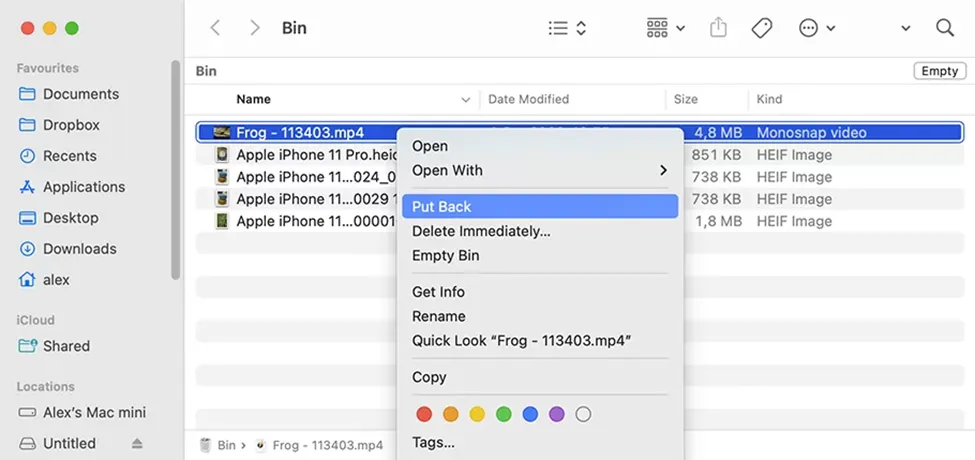
This method will return your file to its original location. However, if the Trash folder is empty, move on to the next step.
Method 02: Use Spotlight to Search Files
Sometimes, it might be possible that your file is not deleted from the Mac – it’s just misplaced. To search for your missing file using Spotlight, follow the below steps:
- Press the Command + Space to open Spotlight.
- Type the name of the file you want to restore (or part of it).
- Look through the file results for your missing file.
Method 03: Recover Files Using iCloud
If you’ve synced your device with iCloud backup utility, it will automatically move or create backup of your files across multiple devices. To recover your files using iCloud backup:
- Firstly, go to System Settings, then click Apple ID > iCloud.
- Check and ensure that iCloud Drive is enabled.
- Now, visit iCloud Drive in Finder or online via iCloud.com.
- Locate your missing files in the Documents, Desktop, or other folders.
If the file is not present in the iCloud Drive, check the iCloud Recently Deleted folder. For this:
Go to iCloud.com.
Log in to your account and click Drive.
Now, navigate to the Recently Deleted folder from the sidebar.
Select the files and click Recover.
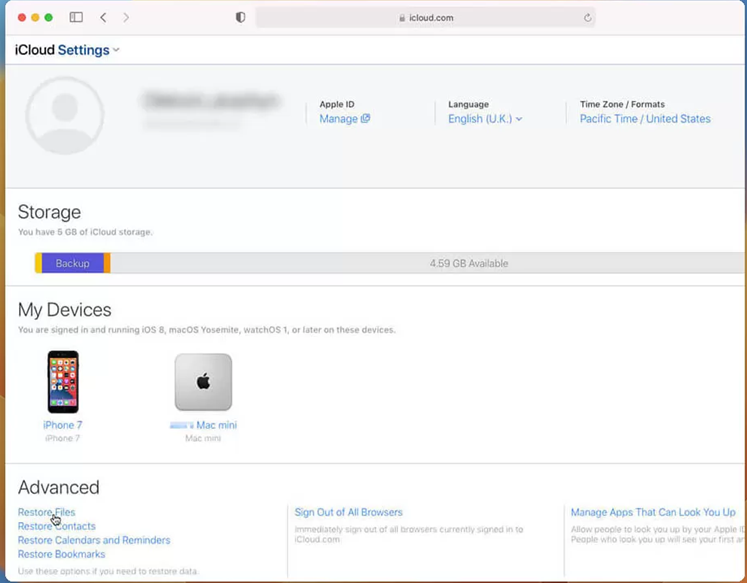
Method 04: Restore Using Time Machine Backups
Along with iCloud backups, you can use Mac’s built-in Time Machine utility to regularly back up your files. Here’s how to restore files via Time Machine:
- Connect the Time Machine backup drive to your Mac.
- Launch the folder where your deleted file was originally located.
- Click the Time Machine icon from the menu bar and select Enter Time Machine.
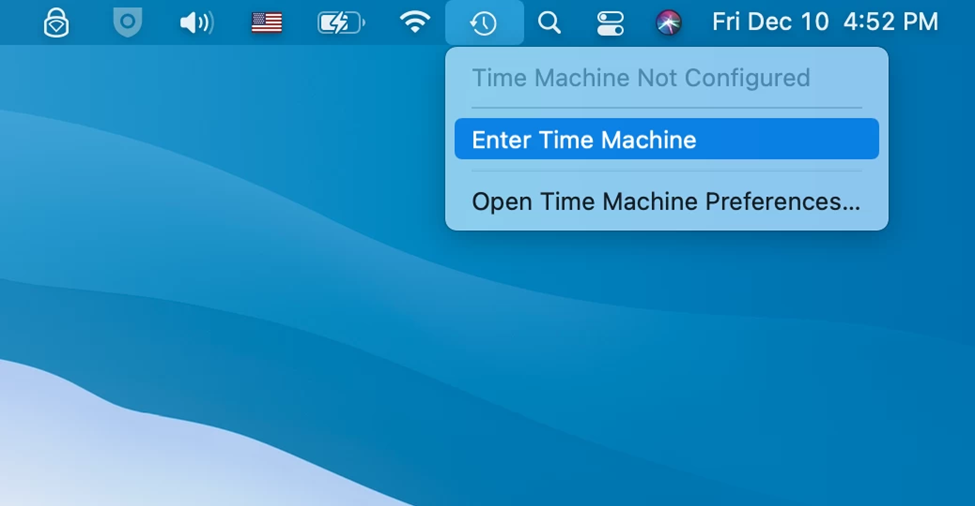
- You can also use the timeline on the right side to browse backups.
- Select the version of the file that you want to restore.
- Lastly, select Restore to conclude the recovery process.
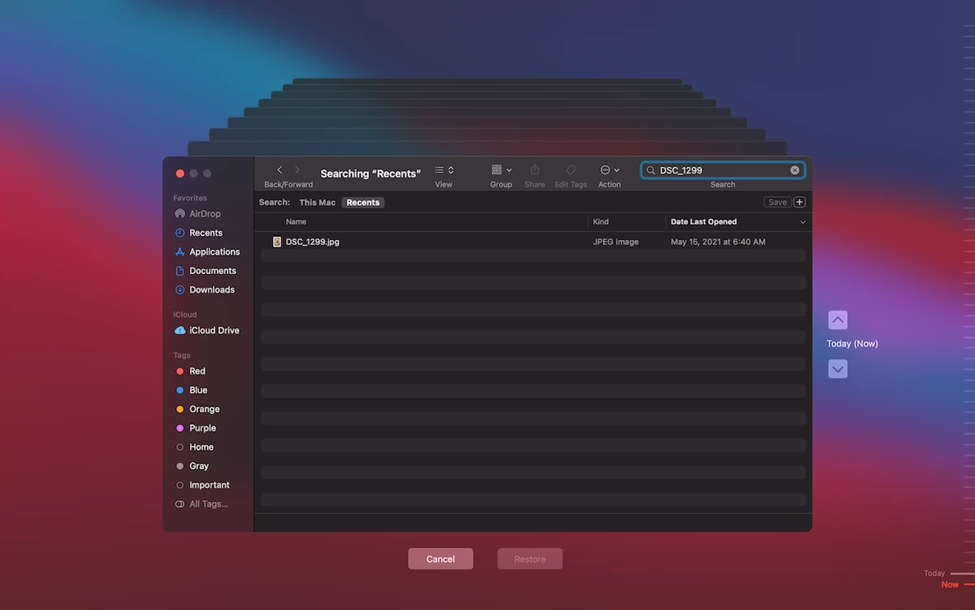
This will recover the selected file to its original location.
Method 05: Use Free Mac Data Recovery Software
If all the above data recovery methods fail, you can use third-party free Mac data recovery software to restore your lost files. There are several online tools available which you can try to get your files back, the Stellar Data Recovery Free for Mac is quite popular among users. This all-in-one data recovery software supports the recovery of files deleted due to accidental deletion, formatting, virus attacks, or any other reason.
- You can use the Stellar Data Recovery Free for Mac software to recover deleted files of various types, such as photos, videos, documents, etc.
- It can recover files deleted from any internal or external storage devices, including hard drives, SSD cards, USBs, etc.
- It can recover data from HFS, APFS, HFS+, exFAT, and NTFS formats.
- It supports recovery from formatted drives, corrupted volumes, and external storage.
Here’s how to recover lost files on macOS using this amazing tool:
Step 1: Download and install the Stellar Data Recovery for Mac software on your Mac from its official site. Launch the software and from the startup screen, choose the type of data you want to recover and click Next.
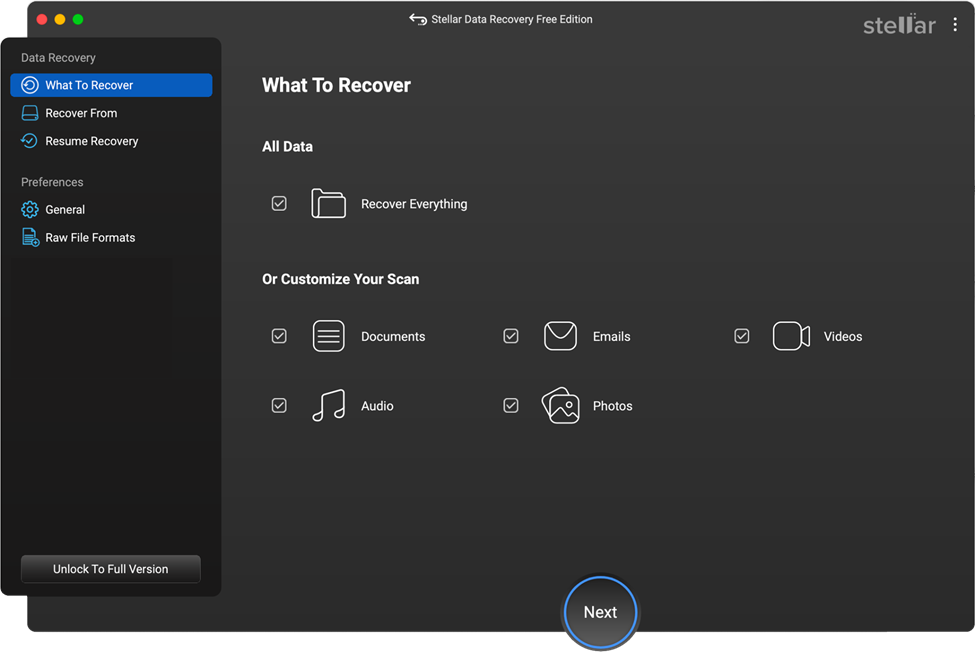
Step 2: Now, choose the storage drive (your Mac’s internal hard drive or any connected external device (USB, SD card, etc.)) where your deleted file was earlier stored and click Scan.
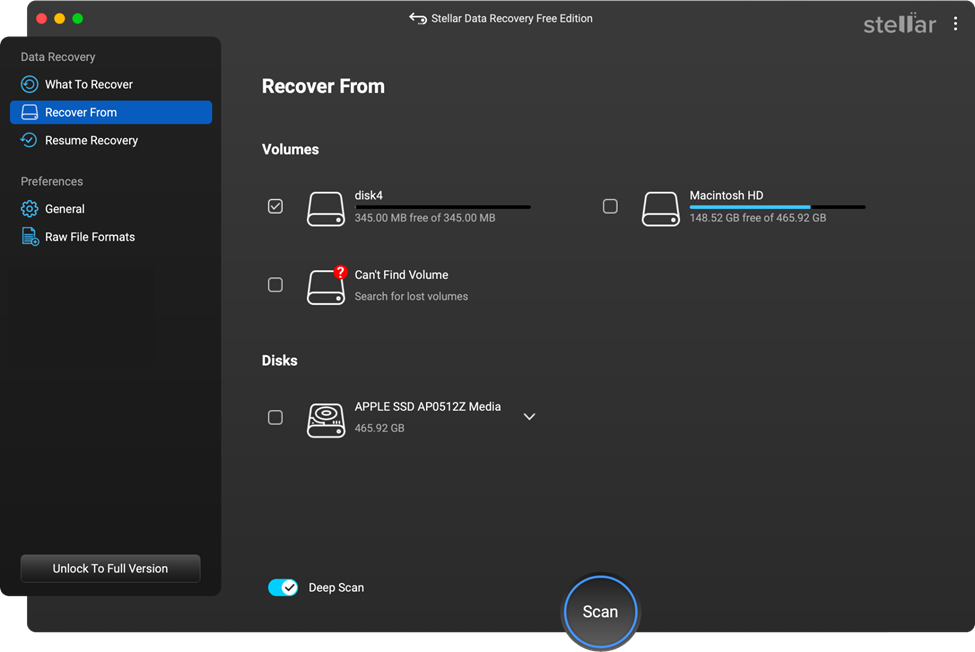
Step 3: Once the scan finishes, preview the recoverable files and select the one you wish to recover. Click Recover to save recovered files at the desired storage location.
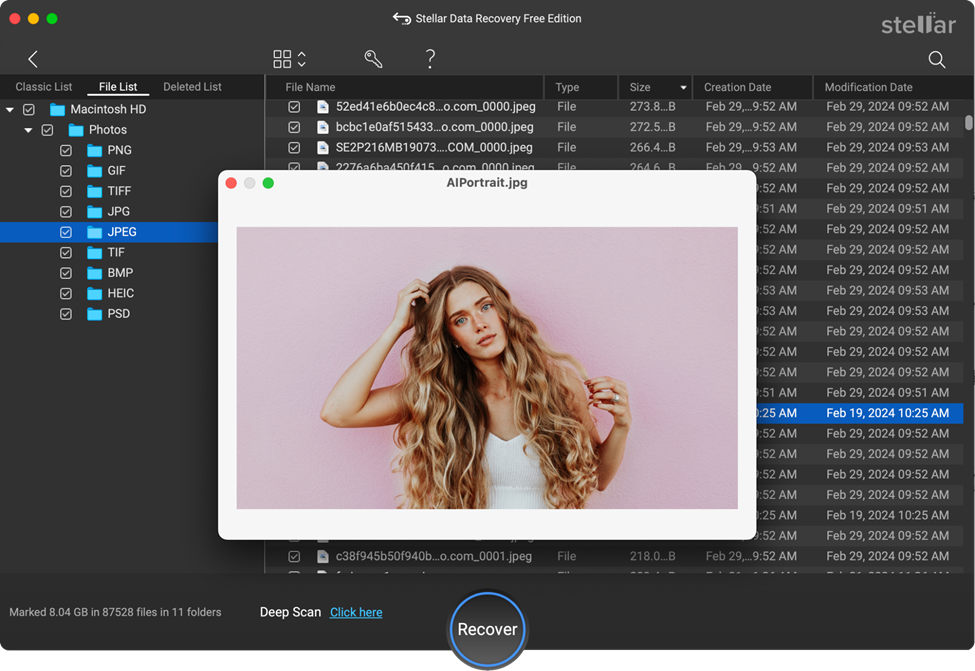
Note: If you’re using the free version, you can recover up to 1 GB of data at no cost.
Tips to Prevent Data Loss Instances on Mac
Here are some additional tips that you can consider to avoid future data loss on your Mac:
- Enable Time Machine Backups: Turn on the Time Machine backup utility on your Mac to set automatic backups daily or weekly.
- Use iCloud or Cloud Storage: Sync important folders to iCloud Drive, Google Drive, or Dropbox.
- Be Careful While Deleting: Double-check every file you are deleting. Use the “Undo” shortcut (Command + Z) immediately after accidental deletions.
Conclusion
When you find a file deleted on your Mac, go with the aforementioned Mac data recovery methods one-by-one to get your files back. Whether you have backup of your lost files or not, data recovery is possible in every scenario. Start with macOS’s built-in features like Trash, Time Machine, and iCloud. If these methods fail, you can use third-party Mac data recovery software such as Stellar Data Recovery Free for Mac to restore your files.
The key to successful file recovery is acting quickly. The longer you wait, the higher the chance that new data will overwrite your lost files. And remember: regular backups are your best insurance policy against future data loss.







