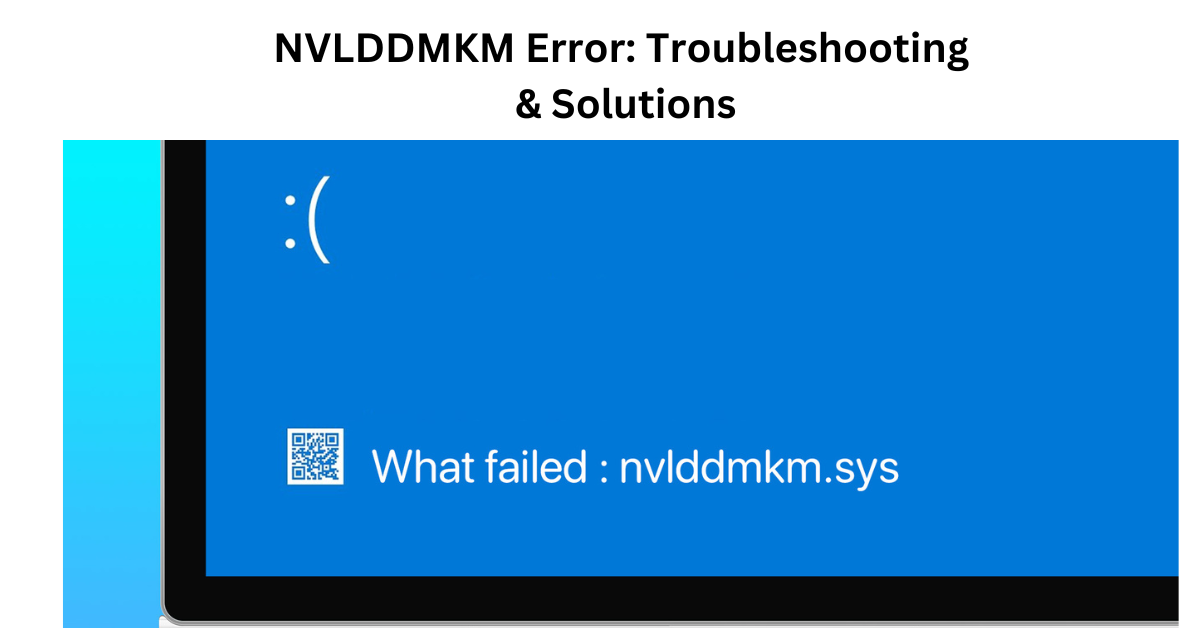If you’ve encountered the NVLDDMKM error on your Windows system, you’re likely familiar with the frustration it can cause. This error, often associated with NVIDIA graphics cards, can lead to system crashes, freezes, and display issues. Understanding the causes and solutions for this error is crucial to maintaining a stable and reliable computer system.
Understanding NVLDDMKM Error Causes
· Hardware Issues
One common cause of the NVLDDMKM error is hardware-related issues. This can include faulty graphics card components, overheating, or insufficient power supply to the GPU.
· Outdated Graphics Drivers
Outdated or incompatible graphics drivers are another frequent culprit behind the NVLD-DMKM error. When the drivers are not up to date, they may fail to communicate effectively with the hardware, leading to errors and instability.
· Software Conflicts
Certain software conflicts can trigger the NVLDDMKM erro;r as well. This can occur when new applications or updates interfere with the functioning of the graphics drivers or GPU.
· Symptoms of NVLDDMKM Error
Identifying the NVLDDMKM error is crucial to diagnosing and resolving it promptly. Common symptoms include sudden system crashes, blue screen errors with NVLDDMKM mentioned, display flickering, or artifacts appearing on the screen.
How to Fix NVLDDMKM Error
· Update Graphics Drivers
One of the first steps to resolve the NVLDDMKM erro;r is to update your graphics drivers. Visit the official NVIDIA website or use dedicated driver update software to ensure you have the latest compatible drivers installed.
· Check for Hardware Issues
Perform a thorough check of your hardware components, especially the graphics card. Ensure it is properly seated, free from dust buildup, and adequately cooled. Consider testing the GPU in another system to rule out hardware defects.
· Resolve Software Conflicts
Identify any recent software installations or updates that may have triggered the NVLDDMKM erro;r. Uninstall or roll back these changes to see if the error resolves. Additionally, run system diagnostics to detect and repair any software-related issues.
Also Read: Ghost Commerce: Navigating the Invisible Landscape of Online Shopping
· Disable Overclocking
If you’ve overclocked your GPU, revert to default clock speeds and settings. Overclocking can sometimes destabilize the system and lead to errors like NVLDDMKM.
Preventing NVLDDMKM Error Recurrence
Once you’ve resolved the NVLDDMKM erro;r, take proactive steps to prevent its recurrence. Regularly update graphics drivers, maintain optimal system temperatures, avoid software conflicts, and refrain from aggressive overclocking practices.
Conclusion
The NVLDDMKM error can be a frustrating experience for Windows users, particularly those with NVIDIA graphics cards. By understanding its causes, recognizing symptoms, and implementing effective solutions like updating drivers and resolving hardware/software issues, you can restore stability to your system and minimize the risk of future errors.
FAQs
What is the NVLDDMKM error?
The NVLDDMKM erro;r is a Windows blue screen error related to NVIDIA graphics drivers, often causing system crashes or display issues.
How do I update NVIDIA graphics drivers?
You can update NVIDIA graphics drivers by visiting the official NVIDIA website or using driver update software.
Can hardware issues cause the NVLDDMKM error?
Yes, hardware issues such as a faulty graphics card or inadequate power supply can trigger the NVLDDMKM erro;r.
What should I do if I encounter the NVLDDMKM error?
Start by updating graphics drivers, checking for hardware issues, resolving software conflicts, and disabling overclocking if applicable.
How can I prevent the NVLDDMKM erro;r from happening again?
To prevent the NVLDDMKM erro;r, regularly update drivers, maintain optimal system temperatures, avoid software conflicts, and refrain from aggressive overclocking.