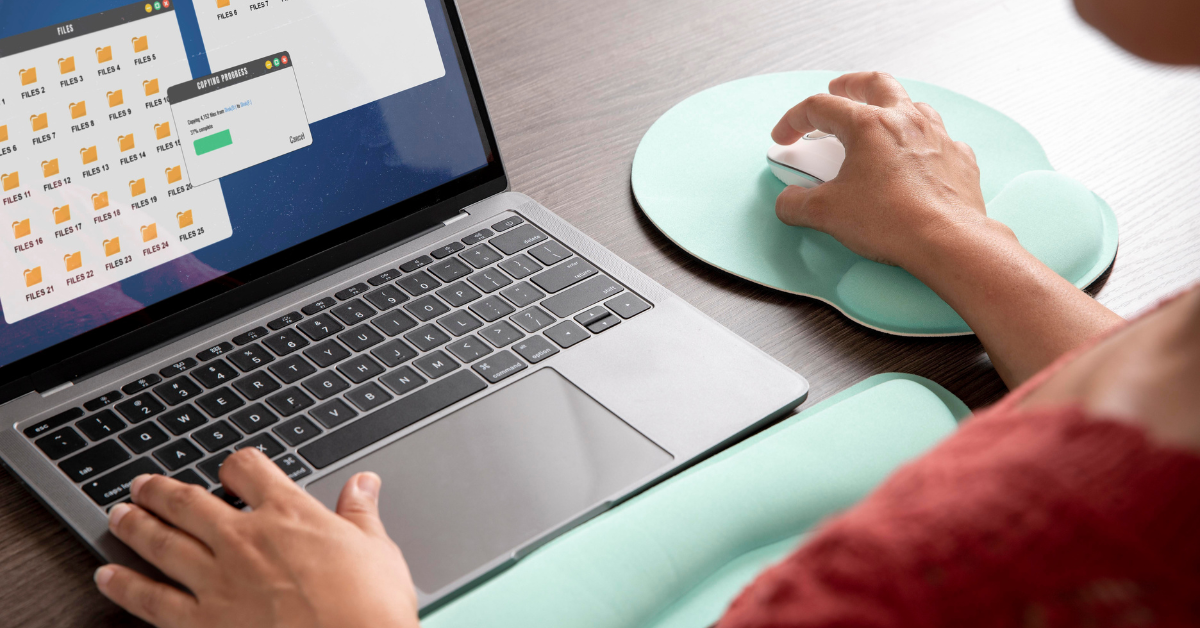In a digital workspace where time is money, efficiency isn’t just appreciated—it’s essential. Adobe Acrobat, a core tool for handling PDFs, is packed with features that help professionals create, edit, and review documents seamlessly. But navigating through menus can slow you down. That’s where mastering keyboard shortcuts comes in.
If you’re looking for ways to save time and streamline your workflow, this guide on keyboard shortcuts Acrobat users should know is your go-to resource. From basic commands to power-user tips for both Windows and macOS, we’ve got everything covered.
Why Keyboard Shortcuts Matter in Adobe Acrobat
Keyboard shortcuts eliminate the need to search through drop-down menus or click multiple buttons. With just a few keystrokes, you can open files, zoom in, comment, or even run batch actions.
Here’s why using shortcuts is beneficial:
- Boosts productivity by speeding up common tasks
- Reduces mouse dependency, ideal for power users
- Enhances accessibility and usability
- Streamlines editing and reviewing documents
Whether you’re filling forms, managing legal documents, or collaborating in a corporate setting, keyboard shortcuts help you focus more on the content and less on navigating the software.
Quick Table: Essential Adobe Acrobat Keyboard Shortcuts
| Function | Windows Shortcut | Mac Shortcut |
| Open File | Ctrl + O | Command + O |
| Save File | Ctrl + S | Command + S |
| Print File | Ctrl + P | Command + P |
| Zoom In | Ctrl + Plus (+) | Command + Plus (+) |
| Zoom Out | Ctrl + Minus (-) | Command + Minus (-) |
| Fit Page to Window | Ctrl + 0 | Command + 0 |
| Find (Search) | Ctrl + F | Command + F |
| Show/Hide Navigation Pane | F4 | F4 |
| Toggle Full Screen | Ctrl + L | Command + L |
| Add Sticky Note | Ctrl + 6 | Command + 6 |
Getting Started: Basic Keyboard Shortcuts
These are the everyday commands you’ll use most frequently in Adobe Acrobat. Whether you’re reading or editing, these shortcuts are your foundation.
File Management
- Open a PDF: Ctrl + O (Win) / Command + O (Mac)
- Save your work: Ctrl + S / Command + S
- Print document: Ctrl + P / Command + P
- Close file: Ctrl + W / Command + W
Viewing Controls
- Zoom in/out: Ctrl + + / –
- Fit page to screen: Ctrl + 0
- Scroll down/up page: Arrow keys or Page Up/Page Down
- Toggle full-screen view: Ctrl + L
These actions are vital for anyone who reads large PDFs or navigates through technical documents.
Annotation and Commenting Shortcuts
If you work in editing, proofreading, or collaboration, commenting tools are invaluable. Acrobat offers several shortcuts to add notes, highlight text, and mark up documents.
Annotation Tools
- Add sticky note: Ctrl + 6 / Command + 6
- Highlight text: Ctrl + U / Command + U
- Underline text: Ctrl + Shift + U / Command + Shift + U
- Strikethrough text: Ctrl + Shift + K / Command + Shift + K
- Open Comment pane: Shift + Ctrl + C / Shift + Command + C
These shortcuts are helpful for students, lawyers, teachers, and team reviewers managing collaborative PDF projects.
Navigation and Page Controls
Navigating large documents quickly is essential when working with legal papers, technical manuals, or academic journals.
Navigation Shortcuts
- Next page: Right Arrow or Page Down
- Previous page: Left Arrow or Page Up
- Go to first page: Shift + Ctrl + N / Shift + Command + N
- Go to specific page: Ctrl + Shift + N / Command + Shift + N
These shortcuts are especially useful when working on eBooks, contracts, or form-filled PDFs where rapid navigation is key.
Advanced Tools and Editing Shortcuts
If you regularly use Adobe Acrobat Pro’s advanced features like form creation or OCR scanning, these are the shortcuts that will supercharge your workflow.
Advanced Functions
- Show Tools pane: Shift + F4
- Run Action Wizard: Shift + Ctrl + R
- Edit Text & Images: Ctrl + E / Command + E
- Rotate Page (Clockwise): Shift + Ctrl + Plus (+)
- Rotate Page (Counterclockwise): Shift + Ctrl + Minus (-)
These commands are perfect for professionals handling bulk PDF editing or document conversion tasks.
Accessibility and Read-Aloud Shortcuts
Adobe Acrobat includes accessibility features to help users with visual impairments. Shortcuts enhance usability and speed for screen reader users.
Read Aloud and Accessibility
- Activate Read Out Loud: Shift + Ctrl + Y
- Read This Page Only: Shift + Ctrl + V
- Read to End of Document: Shift + Ctrl + B
- Pause/Resume Reading: Shift + Ctrl + C
- Stop Reading: Shift + Ctrl + E
These shortcuts are useful for educators, visually impaired users, or anyone using Acrobat for learning or auditory review.
Customizing Your Own Shortcuts in Acrobat
While Acrobat doesn’t have a built-in feature for customizing keyboard shortcuts, there are some workarounds:
- Use AutoHotKey (Windows): A scripting tool to remap keys and automate actions
- Use macOS Shortcuts: Go to System Preferences > Keyboard > Shortcuts to add app-specific key commands
- Adobe Plugins: Third-party tools sometimes allow more flexible shortcuts within the Adobe environment
These tips are ideal for users who want to tailor Acrobat to their specific needs or streamline a repetitive workflow.
Tips to Maximize Productivity With Acrobat Shortcuts
- Print a shortcut cheat sheet and keep it nearby
- Practice five new shortcuts per week until they become muscle memory
- Use dual monitors to manage PDFs and notes side-by-side
- Enable thumbnail navigation for quicker page access
- Use cloud integration (Adobe Document Cloud) to sync work across devices
When used consistently, shortcuts can reduce your editing time by up to 30% or more—especially in high-volume documentation environments.
Comparison Table: Acrobat Shortcuts vs. Manual Navigation
| Action | Shortcut Time | Menu Navigation Time |
| Open File | 1 second | 3–4 seconds |
| Zoom In | 1 second | 4–5 seconds |
| Highlight Text | 2 seconds | 5–6 seconds |
| Rotate Page | 2 seconds | 6–8 seconds |
| Navigate to Page 50 | 2 seconds | 10+ seconds |
Conclusion
Now that you understand how powerful keyboard shortcuts Acrobat users rely on every day, it’s time to put that knowledge to use. From simple actions like saving and printing to complex editing and reviewing tools, shortcuts help you do more with less effort.
The more you use them, the more second-nature they become—ultimately transforming the way you interact with PDF documents.
Frequently Asked Questions (FAQ)
Do keyboard shortcuts work in all versions of Acrobat?
Most shortcuts are supported in both Acrobat Reader and Acrobat Pro, though some advanced ones may only be available in the Pro version.
Can I create my own shortcuts in Acrobat?
Not natively. However, tools like AutoHotKey (Windows) or system-level shortcut customization (Mac) allow you to build personalized shortcut keys.
Why aren’t my shortcuts working in Acrobat?
Check for conflicting software or language input settings. Also ensure you’re using the correct version (Mac vs. Windows).
Are these shortcuts the same for Adobe Acrobat online version?
No, the browser-based version has a more limited interface and supports fewer shortcuts compared to the desktop versions.
Where can I find the full list of Acrobat shortcuts?
Adobe’s official website and user guide provide comprehensive shortcut listings for both platforms.