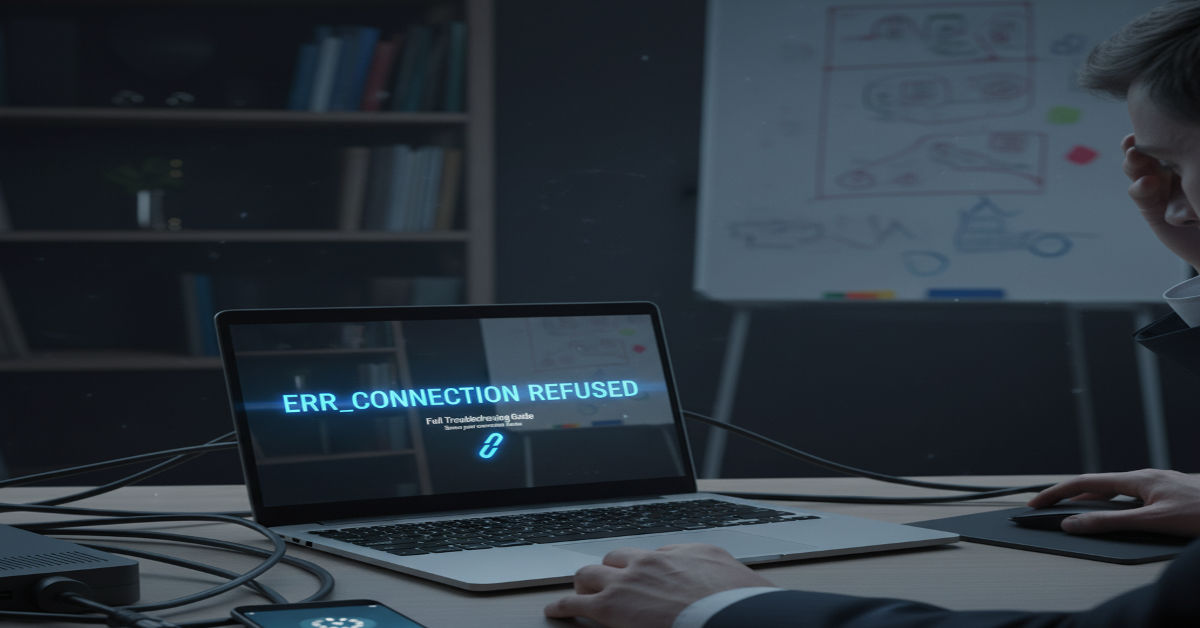When browsing the internet most people expect websites to load without interruption. Yet at times a frustrating error message appears err_connection_refused. Unlike other connection issues that may leave you wondering if the site even exists this message is more specific. It tells you that your request reached its destination but was turned down. Think of it like knocking on a door only to have someone inside refuse to open it.
This type of rejection can happen for many reasons. It may be due to your computer, browser or network setup. It could also be the website’s own server declining connections. Because the source of the issue can be so broad users often feel lost when it appears. By exploring the causes and solutions in detail you can better understand how to restore access.
What ERR_CONNECTION_REFUSED means ?
At a technical level this error is a refusal from the server side of the connection chain. Your browser sent a request but instead of silence or no response the destination system actively pushed back. This is a clear sign that something in the connection pathway is making a conscious decision to reject your attempt. It might be a firewall, a security program, or even the web server itself.
The message is universal though the wording may differ slightly depending on the browser. Whether you are using Chrome, Firefox, Safari, or Edge the meaning remains the same. The key point to remember is that this is not a timeout or a lost signal but rather an intentional block. Recognizing that difference is important because it helps shape which troubleshooting steps to take first.
Common scenarios where it appears
People often encounter this error when something in their local environment is too strict. A firewall that has been set to block unknown connections may treat a normal website as suspicious. VPN services and proxy servers are another common cause since they sometimes interfere with routing requests. In both situations the browser never gets the chance to display the site because the request is denied upfront.
Server side conditions can also trigger refusals. A website may be undergoing maintenance or protecting itself against heavy traffic by limiting new requests. Some administrators set restrictions that prevent visitors from certain IP addresses or regions. Browser extensions also play a role as security add ons and blockers may misinterpret a page as harmful. This variety of scenarios is what makes the error so confusing at first glance.
Why this error occurs in browsers
Browsers are responsible for interpreting and displaying data but they are also prone to missteps. Cached information stored in the browser may become outdated and lead to requests that no longer match the current server structure. In these cases the server simply rejects the mismatch. Similarly an experimental feature or misconfigured setting within the browser can stop requests from completing.
Each browser may show the message in a slightly different style yet the core remains unchanged. Chrome often displays it plainly while Firefox or Edge may phrase it differently. Regardless of appearance the problem comes down to the same point: a connection was possible but permission to proceed was not given. Recognizing this pattern encourages users to test browser related fixes early in the process.
How network settings affect the error
Your local network is a significant factor in whether a website loads correctly. Internet service providers rely on DNS servers to translate domain names into addresses but sometimes these services encounter glitches. If your computer relies on an inaccurate DNS record your request may end up rejected. Likewise routers can develop temporary faults that prevent a smooth connection. Restarting them often clears the path.
Proxies and VPNs are especially sensitive in this regard. If you have incorrect proxy settings your browser attempts to send traffic through a server that is either unavailable or actively refusing connections. VPNs that are overloaded or restricted in certain regions may do the same. Understanding how these tools interact with your network helps you pinpoint whether they are contributing to the error.
Quick fixes you can try immediately
The simplest solutions should always be your starting point. First verify whether the website is available at all by checking its status through online tools. If it is down globally then you only need to wait until the server is back online. If it is accessible elsewhere the problem is local. Restarting your computer and router is a reliable step that clears out glitches in both hardware and software.
Another common fix is clearing your browser cache and cookies. Stale data stored locally can clash with updated site information which results in the server refusing your request. Trying another browser or using incognito mode can reveal whether extensions or stored data are causing the conflict. For a quick overview of how these fixes compare you can explore the following table which highlights quick versus advanced methods.
| Fix Type | Examples of Actions | Difficulty Level | Expected Outcome |
| Quick Fixes | Restart device, clear cache, disable VPN | Easy | Immediate resolution in simple cases |
| Intermediate | Try another browser, disable extensions | Moderate | Identifies browser based conflicts |
| Advanced | Flush DNS, reset hosts file, reinstall browser | Higher | Resolves deeper configuration issues |
Advanced solutions for persistent issues
If basic fixes do not work you need to look deeper. Flushing the DNS cache is an effective way to remove outdated information. This refresh forces your computer to request new records directly from DNS servers. Changing your DNS provider to a trusted public service such as Google or Cloudflare often improves accuracy and reliability.
Examining your hosts file is another essential step. This file can redirect domains to specific addresses and sometimes malicious or outdated entries cause connections to fail. Resetting it to its default state ensures clean resolution paths. If the problem remains confined to one browser a full reset or reinstall may be the only solution. These advanced steps address structural issues that quick fixes cannot.
DNS and host file troubleshooting
DNS is the backbone of the internet because it translates familiar website names into machine readable addresses. If that translation fails your computer cannot locate the right server. Flushing the DNS cache removes stored entries that may be corrupt or expired. Once cleared new and accurate data is retrieved which restores proper access.
The hosts file is another layer that directly influences this process. While useful for developers it can be hijacked or misconfigured. Checking for suspicious entries ensures that domains are not redirected to blocked addresses. To simplify the process the table below outlines specific actions for both Windows and macOS users.
| Action | Windows Command | macOS Command | Purpose |
| Flush DNS cache | ipconfig /flushdns | sudo dscacheutil -flushcache | Removes outdated DNS entries |
| Change DNS provider | Control Panel > Network Settings | System Preferences > Network | Improves accuracy and reliability |
| Edit hosts file | Located at C:\Windows\System32\drivers\etc\hosts | Located at /etc/hosts | Corrects misdirected domains |
Browser-level fixes explained
Browser data and settings often hold the key to resolving this issue. Cookies, cache, and saved data may accumulate over time and become corrupted. By clearing them you force the browser to establish a fresh session with the website. This alone can remove conflicts that lead to ERR_CONNECTION_REFUSED.
Extensions are another area that often disrupts normal browsing. Security add ons may wrongly interpret a safe connection as harmful. Disabling all extensions and re enabling them one by one helps identify which one is the problem. Resetting the browser returns it to default settings which is helpful when hidden changes are causing repeated failures. Reinstalling ensures that no corrupted components remain.
When the problem is server-side
At times no amount of local troubleshooting will work because the issue lies with the server. A server that is down or overloaded will reject new requests to prevent collapse. Administrators sometimes implement firewall rules that inadvertently block legitimate visitors. In such cases there is nothing a user can do but wait or reach out to the site’s support team.
ERR_CONNECTION_REFUSED misconfigurations are another possibility. If the domain name does not point correctly to the server visitors may encounter connection refusals. Similarly if server resources are exhausted the system may reject further requests. Understanding that this is sometimes beyond your control helps reduce frustration when local fixes appear ineffective.
Steps for website owners to resolve it
For those running a website this error is a serious matter because it prevents users from reaching your content. The first task is to confirm that your server software is active. For Apache or Nginx servers specific commands verify whether the services are running. Restarting these services often clears temporary failures.
Checking server firewalls is equally important since misconfigured rules may block entire groups of visitors. ERR_CONNECTION_REFUSED records must also be reviewed to ensure they are pointing to the correct hosting environment. A well detailed table can help illustrate the contrast between user side and server side causes.
| Source | Common Causes | Example Symptoms | Resolution Path |
| User side | Firewall blocks, VPN restrictions | Works in one browser but not another | Adjust or disable settings |
| Browser side | Cache corruption, extensions | Error clears in incognito mode | Reset or reinstall browser |
| Server side | Misconfigured firewall, DNS errors, overload | Error for all users regardless of location | Server admin adjustments |
This comparison highlights how similar symptoms can originate from very different sources. For website owners recognizing the signs of server side causes allows them to act quickly. By monitoring these areas regularly they can keep services available and avoid frustrating their visitors.
Preventing future connection issues
Once you have solved the error the next step is prevention. For users the key is to maintain a clean and updated browsing environment. Updating your browser regularly ensures security patches and bug fixes are applied. Clearing cache periodically avoids conflicts with outdated data. Using a stable ERR_CONNECTION_REFUSED provider further strengthens connection reliability.
For website owners prevention revolves around monitoring and resource management. Servers must be maintained with enough capacity to handle traffic surges. Firewalls should be configured with care to block threats without rejecting genuine users. ERR_CONNECTION_REFUSED settings should be checked frequently to confirm accuracy. The following table outlines preventive measures for both users and administrators.
| Category | Preventive Steps | Benefits |
| Users | Update browsers, clear cache, use public DNS, manage firewall settings | Stable browsing with fewer errors |
| Website Owners | Monitor server load, configure DNS correctly, maintain firewall rules | Improved uptime and visitor trust |
By following these practices both users and administrators can significantly reduce the chances of seeing err_connection_refused again. Prevention saves time and ensures a smoother browsing experience for everyone involved.
Conclusion and key takeaways
The err_connection_refused error may seem daunting but it is highly solvable once you understand its nature. It represents a direct rejection of your connection attempt rather than a simple timeout. The causes can range from local browser issues to server side restrictions.
Quick fixes often resolve the problem but advanced steps are available when needed. For users these include DNS changes, host file corrections, and browser reinstalls. For website owners it means monitoring servers, managing resources, and keeping DNS accurate. With a balance of immediate action and preventive care you can minimize disruptions and enjoy a more reliable web experience.
FAQs
1. Why does err_connection_refused happen more often on Chrome than other browsers?
Chrome is widely used and integrates many extensions and cached data. This combination increases the chances of conflicts that result in connection refusals.
2. Can antivirus software cause this error?
Yes overly aggressive antivirus programs may interpret normal connections as unsafe. Temporarily disabling them during troubleshooting often reveals if they are responsible.
3. What should I do if the error only happens on one device?
If other devices on the same network access the site fine the problem lies with that device. Clearing browser data, flushing DNS, or resetting network settings usually solves it.
4. Is switching DNS providers a safe solution?
Absolutely using public providers like Google or Cloudflare is safe and often more reliable than default ISP DNS. They can improve both speed and accuracy.
5. What steps should website owners take if all users report the error?
In that case it is almost certainly server side. Owners should verify server status, review firewall settings, and ensure DNS records are correct.