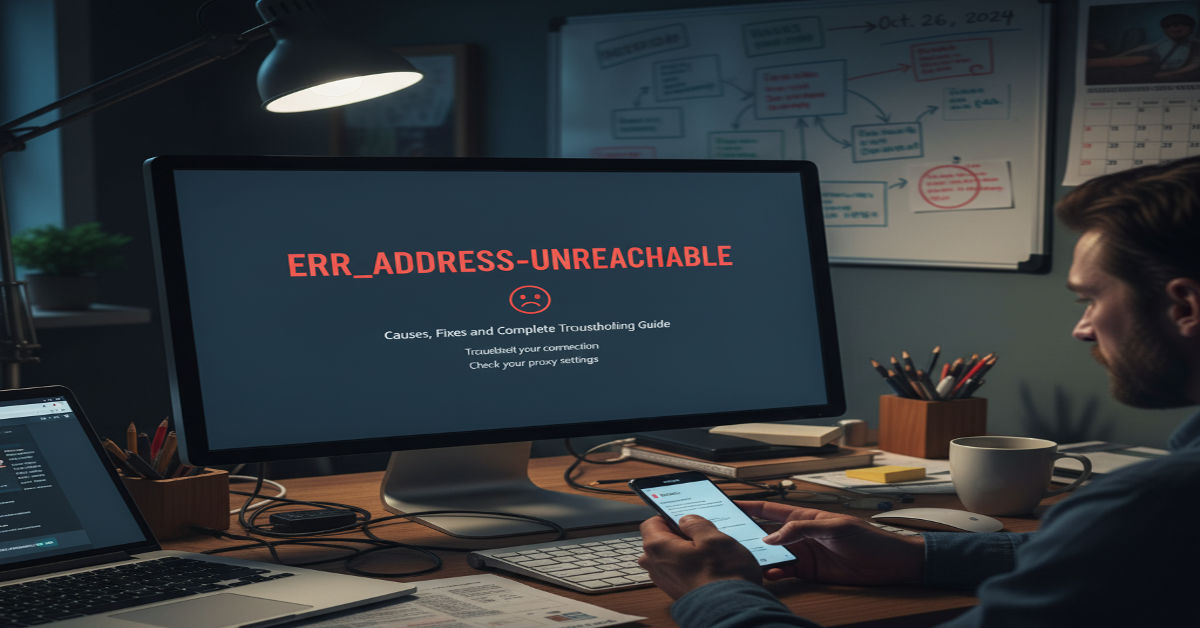Browsing the web has become second nature whether for work, learning or leisure. But when you type a website address and see the message err_address_unreachable everything comes to a halt. This error does more than interrupt your online task. It signals that something has broken in the pathway between your device and the server hosting the site.
Although it looks technical, the error is usually linked to common problems like unstable internet, browser cache conflicts or DNS misconfigurations. Understanding it is important because it allows you to fix the issue quickly rather than guessing or waiting for it to resolve itself. This guide explores every angle of the error and provides step-by-step solutions for both beginners and advanced users. By the end, you’ll know how to prevent it and keep your connection smooth.
What the Error Means in Simple Terms
The error appears when your browser cannot communicate with the website’s server. Normally, when you enter a web address, your browser translates that address into an IP number using DNS, then sends a request to the server. If this request cannot be delivered or returned, the unreachable error is triggered.
This situation may be caused by issues within your own system or by external factors. On your side, it could be a poor internet link, incorrect proxy settings, or overly strict firewalls. From the external side, the server may be overloaded or offline. To make the concept clearer, consider this: when you call someone and the call fails, it does not always mean your phone is broken. Sometimes the network is down or the recipient’s line is blocked. The same principle applies here.
To visualize the possible problem points, review this detailed table of common causes and their quick remedies. It demonstrates how diverse the triggers can be, from basic home network failures to external server downtime.
| Cause | Description | Quick Fix Suggestion |
| Weak internet link | Your Wi-Fi or Ethernet is unstable or disconnected | Restart router and reconnect |
| Browser cache conflict | Old or corrupted cached files prevent proper loading | Clear cache in browser settings |
| Proxy or VPN interference | Misconfigured proxy or VPN routes block access | Disable temporarily and retry |
| Firewall or antivirus blocks | Security tools may mistakenly block safe sites | Adjust settings or allow exceptions |
| DNS issues | Corrupted DNS cache or problematic DNS server prevents address resolution | Flush DNS or change to reliable DNS provider |
| Website downtime | The server itself is unavailable | Check website status using monitoring tools |
Each row in the table highlights not only the potential problem but also a straightforward solution. This makes it easier to test possibilities one by one instead of feeling overwhelmed. Even if the issue lies outside your control, such as website downtime, you’ll have clarity on why it happened.
Common Causes of ERR_ADDRESS_UNREACHABLE
This error might look simple on the screen, but the reasons behind it vary. Weak or unstable connections are among the most frequent causes. If your Wi-Fi signal drops or Ethernet cable disconnects, the pathway to the site is instantly broken. Browsers will then report the site as unreachable, even though nothing is wrong with the website itself.
Another common culprit is DNS failure. DNS is like a phonebook for the internet. When its records are outdated or corrupted, your browser cannot locate the correct server. Similarly, browser cache, proxies, and VPNs can misroute or block requests. On rare occasions, the issue originates from the site itself, such as when it undergoes maintenance or experiences heavy traffic.
To simplify the troubleshooting journey, the following flow table maps out a step-by-step order of checks. By following this sequence, you ensure nothing is missed, starting from basic fixes and moving toward advanced measures.
| Step Number | Action | Purpose |
| 1 | Verify internet connection | Confirms that the network link is active |
| 2 | Restart router and device | Clears temporary faults in equipment |
| 3 | Clear browser cache | Eliminates corrupted local files |
| 4 | Disable proxy or VPN | Removes routing conflicts |
| 5 | Flush DNS or switch DNS servers | Corrects domain resolution failures |
| 6 | Try alternate browser | Identifies browser-specific issues |
| 7 | Contact ISP if still unresolved | Solves larger network routing or account problems |
This roadmap allows you to troubleshoot logically rather than randomly trying solutions. It also saves time by addressing the most likely causes first. If you’re unfamiliar with some steps, don’t worry. Each will be explained in the sections ahead with practical examples.
Initial Checks Before Deep Troubleshooting
Before jumping into advanced adjustments, it is best to start simple. Many times, the unreachable message appears due to temporary hiccups that vanish after refreshing or reconnecting. Confirm that you typed the website address correctly and that your connection indicator shows stable activity. Testing other websites is also helpful. If other sites load normally, the issue may not be with your system.
For mobile users, toggling airplane mode on and off can refresh the signal. For computer users, switching between Wi-Fi and Ethernet may reveal if one connection is faulty. These actions seem basic but they eliminate the possibility of wasting time on deeper troubleshooting when the fix could be as small as reloading the page.
Restarting Devices and Network Equipment
Routers and modems act like traffic managers for your internet requests. Over time, they accumulate cached data and may get stuck in an unstable state. Restarting them clears out temporary data and refreshes the line. To do this, unplug both devices, wait about 30 seconds, then plug them back in. Restart your computer or phone afterward to sync everything.
This simple act often solves the problem because it forces your network hardware to request fresh information from your service provider. If the error disappears after restarting, it means the root cause was just a minor glitch. For persistent errors, however, more detailed checks will be required.
Browser Issues and Cache Problems
Browsers are designed to speed up browsing by storing cached versions of websites. Yet if these cached files become corrupted or outdated, they may stop the site from loading correctly. The unreachable error is often the result.
To fix this, clear the cache from your browser settings, focusing on cached images and stored files. Restart the browser once the cache is removed. If the problem persists, try accessing the same site with a different browser. This will reveal whether the error is tied to the original browser or if it is a wider system issue.
The Role of VPNs, Proxies, and Firewalls
Tools like VPNs and proxies reroute your traffic, which can sometimes interfere with website access. A VPN might tunnel your request through a busy server or an unsupported route, while proxies can be misconfigured. Firewalls and antivirus tools, though essential, sometimes block websites by mistake.
Disabling these tools temporarily will help identify whether they are the cause. If the site loads without them, you can reconfigure settings to prevent future blocks ERR_ADDRESS_UNREACHABLE. This balance between security and accessibility is vital for maintaining smooth browsing without unnecessary restrictions.
DNS and Network Configuration Fixes
DNS plays a key role in every browsing session, translating human-readable website names into machine-readable numbers. When the DNS cache becomes corrupted or if your ERR_ADDRESS_UNREACHABLE is overloaded, you may not be able to access sites. Flushing the DNS cache often resolves this. On Windows, type ipconfig /flushdns in Command Prompt to reset it.
For more stability, you can switch to a public DNS server like Google or Cloudflare. These services are known for speed and reliability. The table below highlights different DNS providers you can use if your current one fails to resolve addresses properly.
| Provider | Primary DNS | Secondary DNS | Strengths |
| Google DNS | 8.8.8.8 | 8.8.4.4 | Fast global response and strong reliability |
| Cloudflare DNS | 1.1.1.1 | 1.0.0.1 | Focus on privacy with secure resolution |
| OpenDNS | 208.67.222.222 | 208.67.220.220 | Offers customizable filtering and high uptime |
| Quad9 DNS | 9.9.9.9 | 149.112.112.112 | Blocks known malicious domains automatically |
Switching DNS can make a big difference. If your provider’s DNS server is down or unstable, using a trusted public option ensures that websites can still be located and accessed without interruption.
Alternative Browsers and Website Status Checks
Sometimes the problem does not lie with your network but with your ERR_ADDRESS_UNREACHABLE browser. Extensions or compatibility issues may block the page. Trying a different browser can confirm whether the issue is browser-specific. If another browser loads the site, it means the original one needs fixing, such as disabling extensions or reinstalling.
It is also wise to confirm whether the website itself is down. Monitoring tools let you check if the problem affects only you or if the website is unavailable for everyone. This knowledge saves time and prevents unnecessary changes on your side when the issue lies with the website’s server.
Advanced Troubleshooting for Persistent Errors
When basic solutions fail, advanced measures may be required. Resetting your device’s network settings can clear hidden misconfigurations. Updating your network adapter drivers ensures compatibility with the latest system patches. In some cases, resetting your router to factory defaults may solve deeply rooted issues.
Operating system updates should not be ignored either ERR_ADDRESS_UNREACHABLE. They often include networking fixes that resolve persistent issues. While these steps are more technical, they provide long-term stability and ensure your device can handle modern internet connections without disruption.
When to Contact Your Internet Service Provider
After exhausting all fixes, the remaining option is to call your ISP. They can confirm whether there are outages, maintenance activities or restrictions affecting your line. Providers also have tools to reset your connection remotely and identify faults beyond your equipment.
This step is often overlooked because users assume the issue lies within their device. However, providers play a significant role in ensuring smooth browsing ERR_ADDRESS_UNREACHABLE. If they confirm everything is stable on their end, you’ll at least know the problem is localized and can revisit earlier troubleshooting.
Preventing Future Occurrences of the Error
While errors cannot be completely avoided, you can reduce their frequency with preventive habits. Keeping your browser updated ensures compatibility with modern websites. Regularly clearing cache prevents corrupted data from building up. Using a reliable DNS provider adds stability, while updating router firmware keeps your home network running smoothly.
The following table provides a practical checklist of preventive measures ERR_ADDRESS_UNREACHABLE. Each step not only reduces the chance of facing unreachable errors but also improves your overall browsing experience.
| Preventive Action | Benefit | Implementation Example |
| Keep browser updated | Fixes bugs and ensures website compatibility | Enable automatic updates |
| Clear cache regularly | Prevents corrupted local data issues | Schedule monthly clean-ups |
| Use reliable DNS servers | Provides stable and secure resolution | Switch to Google or Cloudflare DNS |
| Update router firmware | Enhances stability and fixes hidden faults | Download latest firmware from manufacturer |
| Configure firewall properly | Balances safety with accessibility | Add exceptions for trusted websites |
Preventive care is often underestimated, yet it saves time and avoids frustration. By implementing the measures above, you strengthen your network against common disruptions and enjoy a smoother online experience.
Conclusion and Final Thoughts
The err_address_unreachable error may look intimidating, but with patience and a structured approach, it is usually easy to fix. From simple refreshes and restarts to advanced DNS changes and ISP support, the solutions cover all possible angles.
Learning how this error works and why it appears gives you the confidence to troubleshoot quickly. Even if the issue lies beyond your control, such as a website outage, you’ll have clarity instead of confusion. By practicing preventive measures, you also reduce the chances of facing this ERR_ADDRESS_UNREACHABLE again. Smooth browsing is not only possible but sustainable with the right habits.
Frequently Asked Questions
1. Is ERR_ADDRESS_UNREACHABLE a virus?
No, this error is not caused by a virus. It is a connection problem between your browser and the website server. However, if it appears frequently, check your antivirus or firewall settings as they may be interfering.
2. Can using a VPN always cause this error?
Not always, but VPNs sometimes route traffic through unstable servers. If you suspect the VPN is at fault, disconnect it and test the site again.
3. Why does the error appear only on one website?
If the error shows for just one website, the problem might be with that site’s server. Use a monitoring tool to confirm whether it is down for everyone.
4. Does changing DNS servers improve speed as well?
Yes, reliable DNS servers like Google or Cloudflare not only reduce errors but also improve browsing speed by resolving addresses faster.
5. Should I reset my router if nothing else works?
Yes, resetting your router to factory settings can fix deep configuration issues. Just remember to back up any custom settings before you do it.