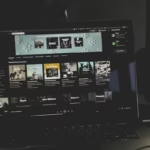In the digital age, email remains a cornerstone of personal and professional communication. Among the various email services available, Windstream Email is a reliable option for users who subscribe to Windstream Communications, a well-known broadband and communications provider in the United States. Windstream offers a free email account to its internet customers, enabling secure and efficient communication with a host of useful features.
This comprehensive guide explores everything you need to know about Windstream Email—from setting up an account and configuring email clients to managing security settings and troubleshooting common problems.
Understanding Windstream Email
What is Windstream Email?
Windstream Email’s is an email service provided to customers who subscribe to Windstream’s internet or phone services. It functions similarly to other email platforms like Gmail, Yahoo, or Outlook, but is exclusive to Windstream users.
Key Features
- Customizable email addresses (e.g., user@windstream.net)
- IMAP/POP3 and SMTP server compatibility
- Spam filtering and virus protection
- Webmail and third-party email client support
- User-friendly interface and address book management
Setting Up Windstream Email
Creating an Account
To set up your Windstream Email’s account:
- Visit Windstream’s Account Management Portal
- Click on My Account and log in with your Windstream credentials
- Navigate to the Email section
- Select Create New Email Address
- Follow the prompts to choose a username and password
Accessing Webmail
Windstream offers a web-based email client accessible via:
- URL: https://webmail.windstream.net
- Log in with your Windstream email’s address and password
Configuring Windstream Email in Clients
Windstream Email’s can be accessed using third-party email clients like Microsoft Outlook, Apple Mail, or Thunderbird.
IMAP and SMTP Settings (Recommended)
- Incoming Mail Server (IMAP): imap.windstream.net
- Port: 993
- Encryption: SSL
- Outgoing Mail Server (SMTP): smtp.windstream.net
- Port: 465
- Encryption: SSL
POP3 and SMTP Settings
- Incoming Mail Server (POP3): pop.windstream.net
- Port: 995
- Encryption: SSL
- Outgoing Mail Server (SMTP): smtp.windstream.net
- Port: 465
- Encryption: SSL
Steps for Outlook Configuration
- Open Microsoft Outlook
- Navigate to File > Account Settings > Add Account
- Choose Manual setup or additional server types
- Select POP or IMAP
- Enter the IMAP/SMTP settings as listed above
- Test account settings and complete setup
Managing Windstream Email Features
Spam and Virus Protection
Windstream Email’s includes built-in spam filtering and virus scanning:
- Automatically moves suspicious emails to the spam folder
- Allows user-defined spam filters
- Scans attachments for malware
Address Book Management
- Add, edit, and organize contacts
- Import/export contacts from other services
- Create distribution lists
Email Organization
- Use folders to categorize messages
- Apply labels and filters for automation
- Archive important emails for long-term storage
Windstream Email Security Practices
Strong Passwords
- Use a combination of letters, numbers, and special characters
- Avoid using easily guessable information like birthdays or common words
Two-Factor Authentication
While Windstream does not currently support native 2FA, users can enable 2FA in connected services like Gmail or Outlook for added protection.
Account Recovery Options
- Set up recovery email and security questions
- Use Windstream support to reset forgotten passwords
Troubleshooting Windstream Email Issues
Login Problems
- Check internet connection
- Verify correct email and password
- Clear browser cache and cookies
- Try a different browser or device
Email Sending/Receiving Issues
- Verify IMAP/SMTP settings
- Ensure ports and encryption types are correct
- Disable conflicting antivirus or firewall software temporarily
Delayed Email Delivery
- Check if the recipient’s inbox is full
- Confirm no server outages on Windstream’s end
- Inspect email filters or forwarding rules
Webmail Not Loading
- Clear browser cache
- Disable browser extensions
- Use supported browsers like Chrome or Firefox
Windstream Email on Mobile Devices
Android Setup
- Open the Email app
- Select “Add Account”
- Choose IMAP
- Enter Windstream Email’s credentials
- Input server settings (as provided above)
- Finish setup and sync
iPhone/iPad Setup
- Open Settings > Mail > Accounts > Add Account
- Select Other > Add Mail Account
- Enter name, email, and password
- Choose IMAP and input server settings
- Save and verify the connection
Tips for Better Windstream Email Management
Regular Backups
- Use email clients to back up local copies of your messages
- Export contacts and important folders monthly
Use Filters and Rules
- Automate message sorting to reduce inbox clutter
- Forward messages to another account for redundancy
Limit Storage Usage
- Delete unnecessary emails and empty trash folders regularly
- Archive old messages offline to free space
Windstream Email vs Other Providers
| Feature | Windstream | Gmail | Outlook |
|---|---|---|---|
| Free with Internet | Yes | Yes | Yes |
| Webmail Access | Yes | Yes | Yes |
| IMAP/SMTP Support | Yes | Yes | Yes |
| Native 2FA | No | Yes | Yes |
| Cloud Integration | Limited | Extensive | Extensive |
| Spam Filtering | Yes | Yes | Yes |
Windstream Email for Businesses
Benefits
- Personalized domain (on request)
- Reliable communication infrastructure
- Support for third-party email clients
Limitations
- Lack of advanced collaboration tools
- Limited storage compared to enterprise email services
Alternatives
- G Suite (Google Workspace)
- Microsoft 365
- Zoho Mail
Contacting Windstream Support
Support Options
- Visit Windstream Support Page
- Call customer service: 1-800-347-1991
- Live chat and community forums available
When to Contact Support
- Login issues
- Configuration problems
- Account security concerns
- Service outages
Future of Windstream Email
Expected Enhancements
- Enhanced mobile app integration
- Improved user interface
- Cloud storage options
Potential Challenges
- Keeping up with larger competitors like Google and Microsoft
- Upgrading legacy systems for modern requirements
Conclusion
Windstream Email’s is a valuable service for subscribers looking for a straightforward, reliable email solution. It offers essential features like webmail access, compatibility with email clients, and spam protection, making it a practical choice for both personal and small business use. Although it may not offer the advanced functionality of larger providers like Gmail or Outlook, Windstream Email’s holds its ground with simplicity, accessibility, and support for standard protocols.
Understanding how to set up, use, and troubleshoot Windstream Email’s empowers users to make the most of their service while maintaining secure and efficient communications.
FAQs About Windstream Email
1. Is Windstream Email free?
Yes, Windstream Email is a complimentary service offered to customers who subscribe to Windstream Internet or phone services.
2. How do I access Windstream webmail?
You can access it by visiting https://webmail.windstream.net and logging in with your credentials.
3. Can I use Windstream Email on my smartphone?
Absolutely. Windstream Email is compatible with both Android and iOS devices using the IMAP/SMTP settings.
4. What should I do if I forget my Windstream Email password?
Use the account recovery options via the My Windstream portal or contact customer support for a password reset.
5. Does Windstream Email support two-factor authentication?
Not natively. However, if you use Windstream Email through Gmail or Outlook, you can enable 2FA on those platforms.
6. How do I secure my Windstream Email account?
Use a strong password, regularly monitor login activity, and avoid clicking on suspicious links or downloading unknown attachments.